Create the Praise Discord bot
Step 1 – Enable Developer Mode
Discord Developer Mode needs to be enabled so that you can copy object IDs from discord's UI. You can toggle this setting in the Advanced section of your Discord User Settings.
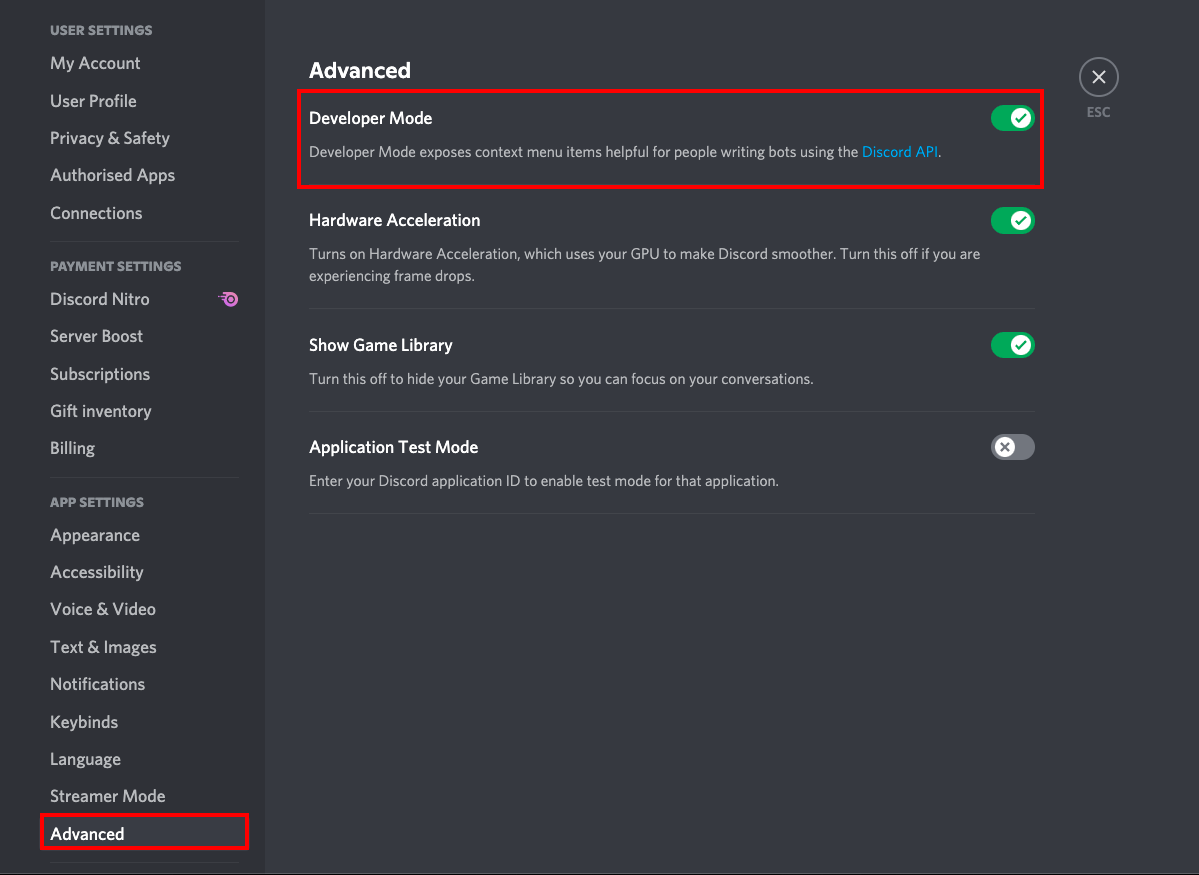
Step 2 – Note Discord Guild ID
Right click on your Discord server icon and select Copy ID. Take note of this value, in the Praise ENV settings it is called Discord Guild ID.
Step 3 – Create Discord application
- Log into the Discord Developer Portal using your discord credentials.
- Under
Applicationsclick onNew Applicationon the top right.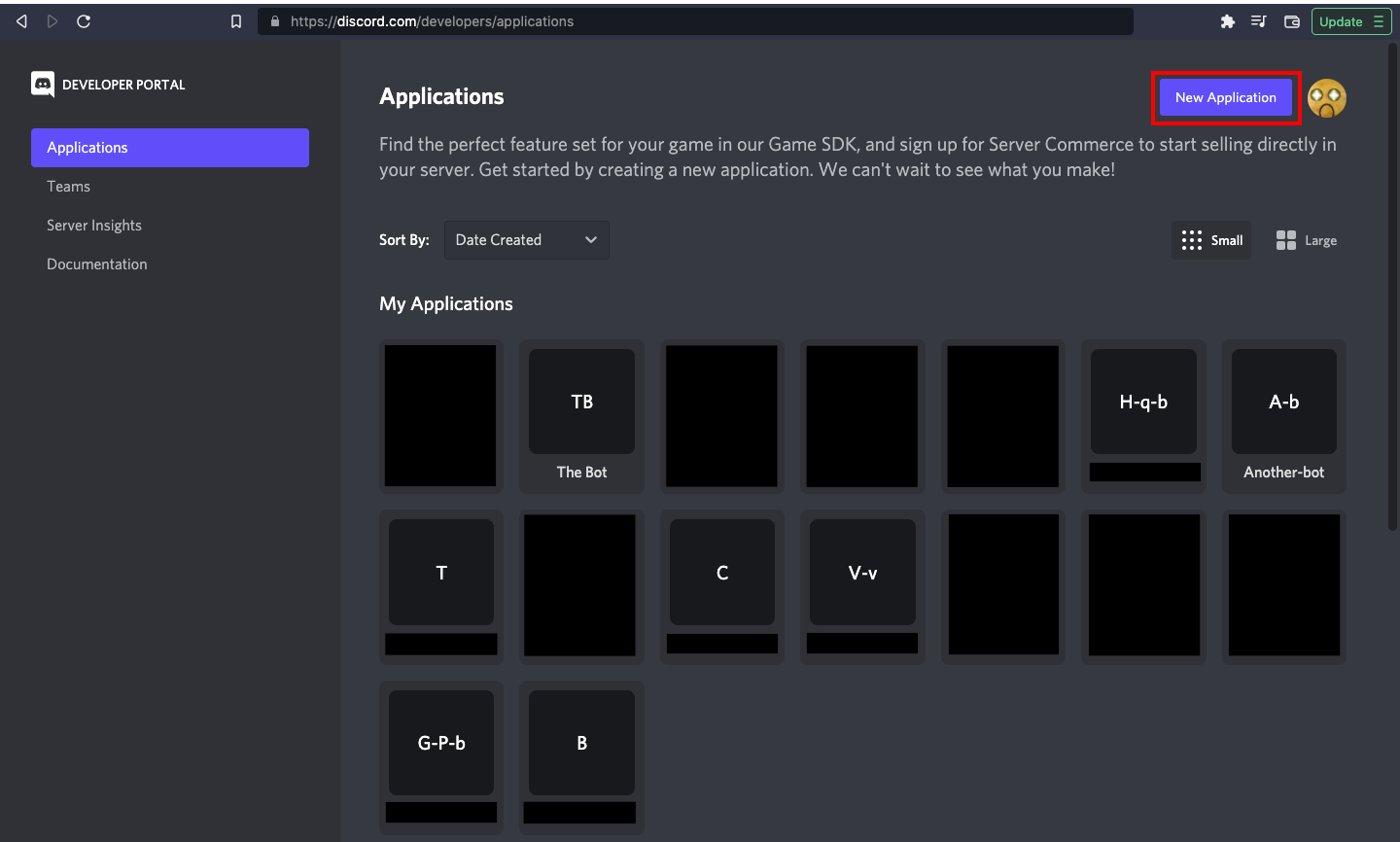
- Choose a suitable name for your application.
Step 4 – Add bot to application
- Open the
Bottab in the info page of the application you just created - Create a bot using the
Add Botbutton. - In the
Bottab, find thePrivileged Gateway Intentssection and enableSERVER MEMBERS INTENTandMESSAGE CONTENT INTENT.
Step 5 – Reset and copy bot token
- Press the
Reset Tokenbutton to reset and generate a bot token. - Copy and note the generated bot token. This is the Praise ENV settings
Discord Token.
danger
Do not share this token publicly and ensure that it isn't posted anywhere.
Step 6 – Note Discord Client ID
- Go to the
OAuth2tab of your application. - Copy and note
CLIENT ID. This is the Praise ENV settingsDiscord Client ID.
Step 7 – Invite bot to Discord server
Invite the bot to your server using this link:
https://discord.com/api/oauth2/authorize?client_id=<CLIENT ID>&permissions=274878023680&scope=bot%20applications.commands
Replace <CLIENT ID> with the numeric CLIENT ID you just copied.
Done 🎉
If you have taken note of the Discord Guild ID, Discord Token and Discord Client ID, you have all the information you need to proceed with the configuration of Praise.